|
|
Setting up an FTP server with FileZilla for transferring files.
Home Page - Computers
Setting up a file server on your network makes it way easier to transfer files without using... "other" methods.
Recently, I set up a file server on my home network. You can set up a file server to be accessed outside of your network, but I have not experimented with this a lot, mostly because I don't know anyone outside my network who cares.
XAMPP: Download
FileZilla: Settings
FileZilla: Groups
FileZilla: Users
FileZilla: Connecting
XAMPP: Download
Download XAMPP here
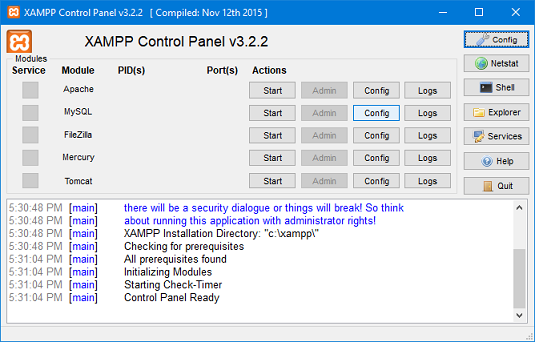
When you've started XAMPP, press "Start", then "Admin" on FileZilla.
FileZilla: Settings
When the dialog box appears telling you to connect to a server, go with the default "217.0.0.1" and port "14147". You should see "Logged on" in the server log window.
Press "Edit", then "Settings".
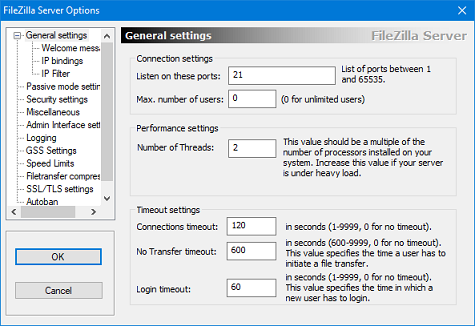
Most things in the options should be self-explanitory, so i'll just get on with setting up the groups and users to get this working.
FileZilla: Groups
Press "Edit", then "Groups".
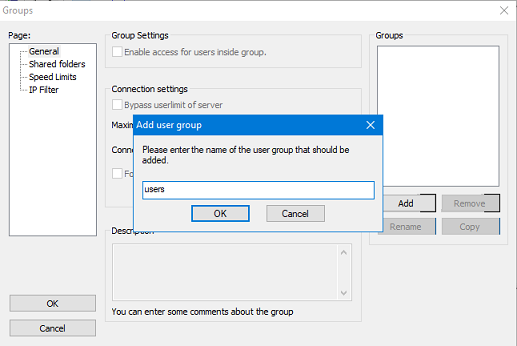
In the "General" tab, press the "Add" button. Name the group anything you want.
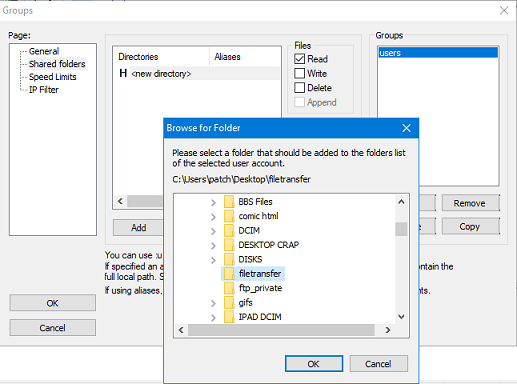
In the "Shared Folders" tab, choose a directory or drive on your computer. This folder will become the Home directory of your server. (what everybody sees when they log on).
You can change the permissions for the Home directory. It would make sense to allow users to read and write, so make sure to check those boxes.
Any files that you drop into the chosen directory or drive will appear in the Home folder for everyone to see.
The "Speed Limits" and "IP Filter" tabs are self-explanitory, and you can use them if you need to.
FileZilla: Users
Press "Edit", then "Users".
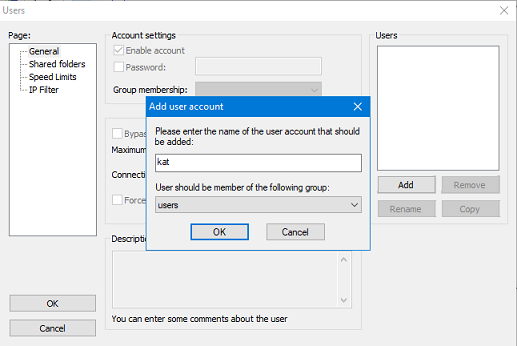
Add a user with whatever name you want, and make them be a member of the group you created. You can create as many accounts as you want.
If you want an account to have less permissions (say, read-only), create a new group with less permissions, and add that user to that group.
FileZilla: Connecting
For connecting on your home network, find the internal ip of your computer, 192.168.1.**. Use ipconfig to look up your internal ip to fill in the last 2 numbers.
Open your favourite FTP client, mine being FileZilla FTP Client, and log in.
Host: 192.168.1.** (again, internal ip)
Username: One of the users you created
Password: The password you set for that user
Port: 21 (standard ftp port)
Now you can use this to transfer files on your internal network.
If you want to allow other people on the internet to connect to your server, open port 21 in your router's settings, and let others connect with your public ipv4 address. I would NOT reccomend this at all, as doing so makes your network more vulnerable to attacks and is completely insecure.
I am not an expert on this (setting up a public MC server was enough of a task), but you can look up other tutorials on setting up a secure ftp server. I'm just here to show you how to set up the program and to transfer files between computers in your house / network.
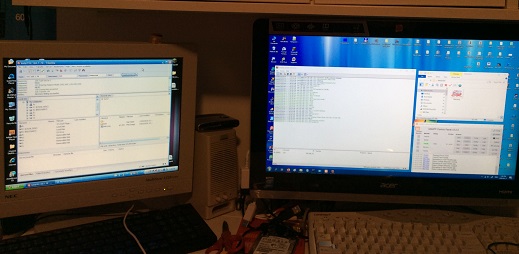
I was going to set up a router and have my Windows 98 computer communicate with my Windows 10 computer, but for some reason, I had 2 routers, and now I can't find them.
Updated April 22, 2020
|
|
|